Check out our White Paper Series!
A complete library of helpful advice and survival guides for every aspect of system monitoring and control.
1-800-693-0351
Have a specific question? Ask our team of expert engineers and get a specific answer!
Sign up for the next DPS Factory Training!

Whether you're new to our equipment or you've used it for years, DPS factory training is the best way to get more from your monitoring.
Reserve Your Seat Today
Properly configured, T/Mon can serve as the ultimate watchdog of your entire network. If you've experienced undefined alarms, targeting their root cause can take longer than necessary. Zeroing in on undefined alarms ensures that you'll receive alarm information quickly and accurately.
This "techno knowledge" paper can help you if: Quick Reference Chart
(For more details, review the Troubleshooting Checklist Below)
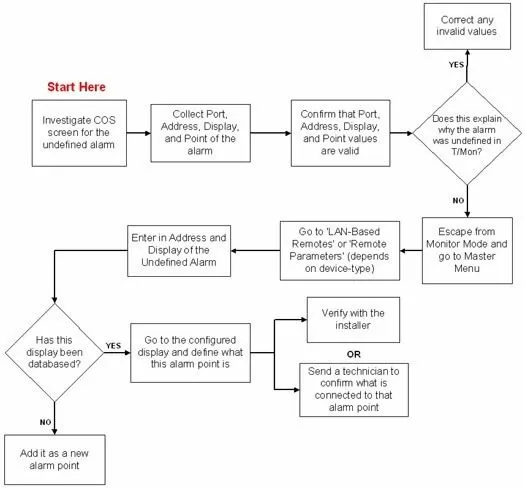
Troubleshooting Checklist
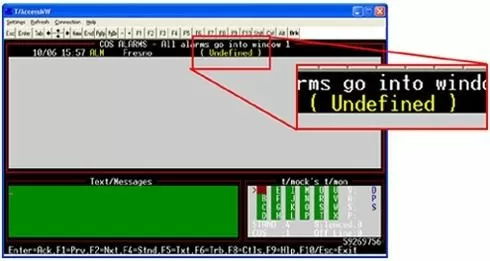
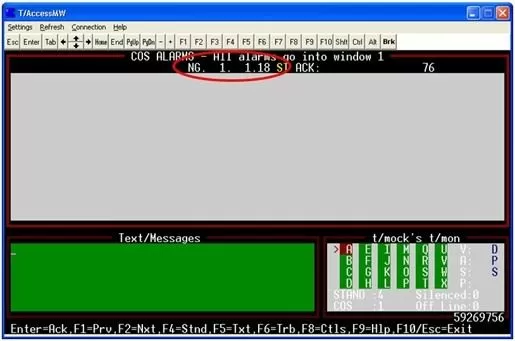
In this example. the alarm was received on:
Explanation: The reason the 'Undefined' alarm received is because a NetGuardian is capable of sending alarms to the T/Mon in many ways. It might notify the T/Mon of alarms over the network, by a serial communication line, or via dialup communication. If a NetGuardian is being polled over the network, you might connect a backup phone line in case the network goes down. This would enable the NetGuardian to always be in contact with T/Mon and notify it of alarms in case of failure.
In this case, there would be a network "port" that was polling the NetGuardian, as well as a physical phone line "port" connected to T/Mon. This is why we say NetGuardian for port because we don't necessarily care which T/Mon port is used - we just need to know that it was a NetGuardian.
If a closer look at the Port, Address, Display, and Point doesn't tell you what the undefined alarm is or tell you which device sent it, we'll dig a little further in the T/Mon.
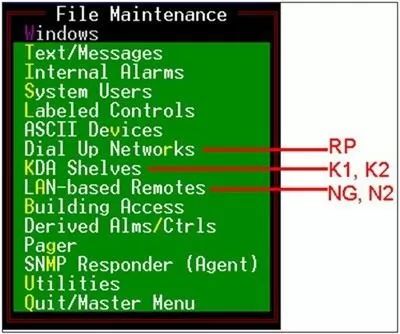
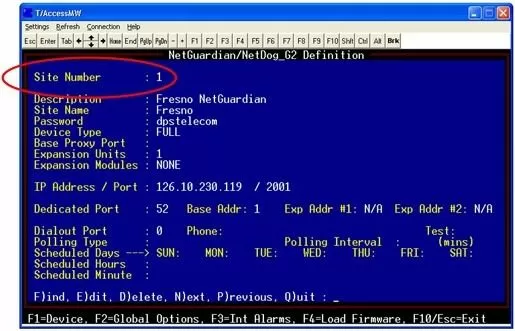
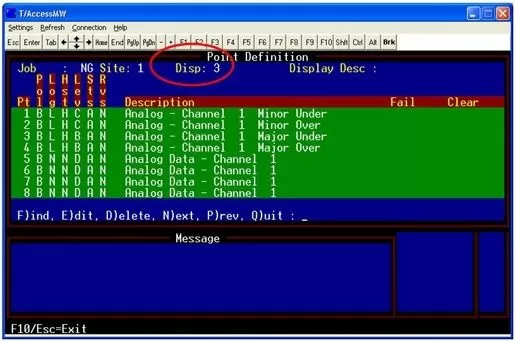
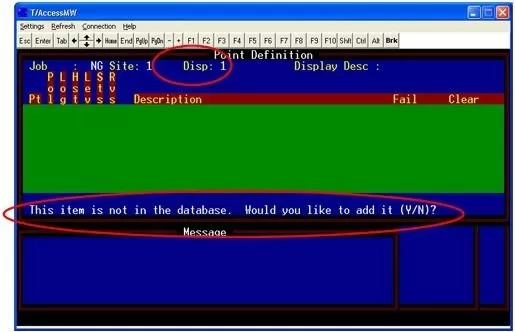
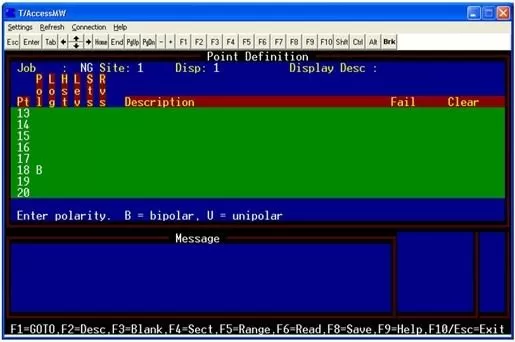
Explanation: Because I can see that point 18 is not configured in the T/Mon, I need to determine what this alarm point is. I can now view the database of the NetGuardian by logging into the Web Browser. However, if this NetGuardian is not databased with this alarm point, I need to (a.) verify with the technician who installed it or (b.) send a technician to the site to see what is connected to discrete alarm point 18 of my Fresno Site NetGuardian.
If you do want to add this an alarm point, please review the Point Definition Tutorial in the T/Mon User Manual (Section 10-1) to view all available options.
To receive a price quote or ROI analysis...
Call 1-800-693-0351