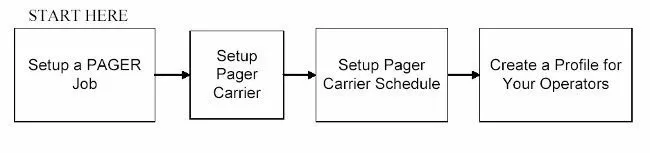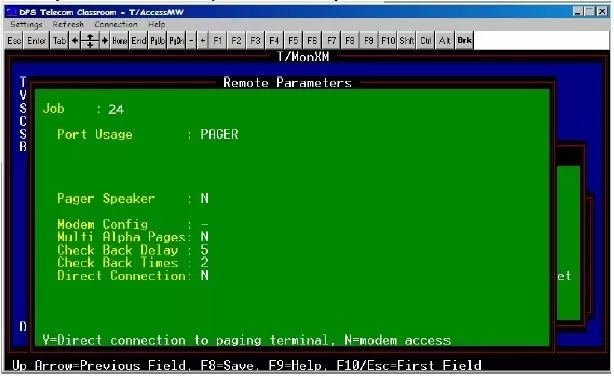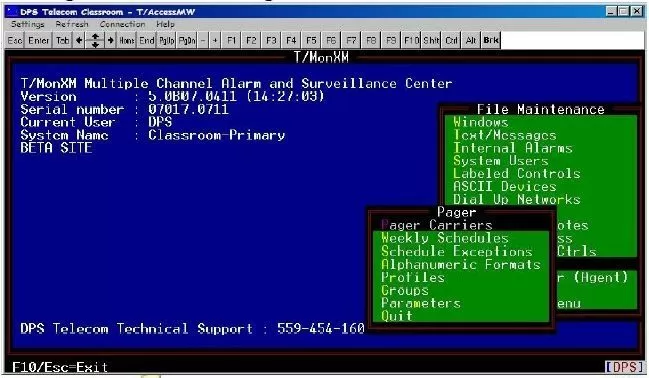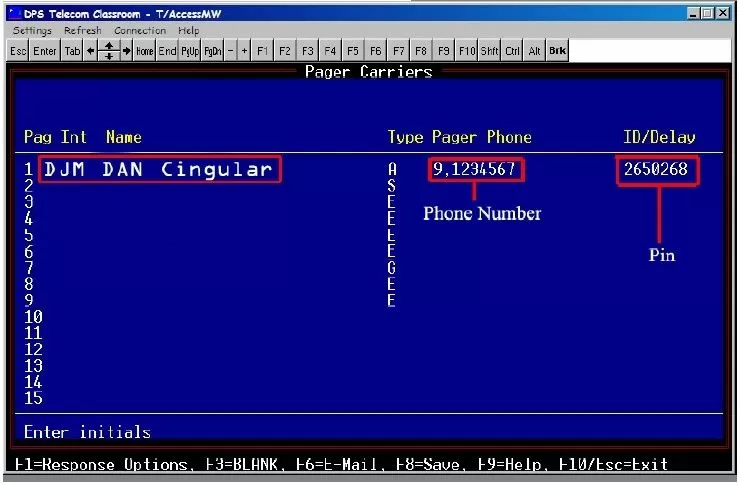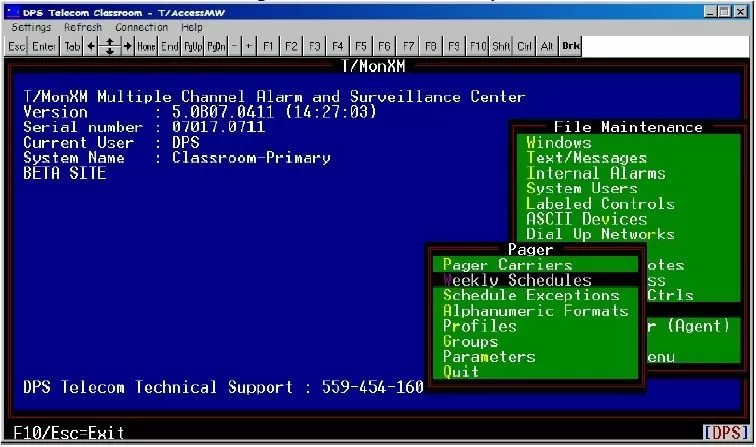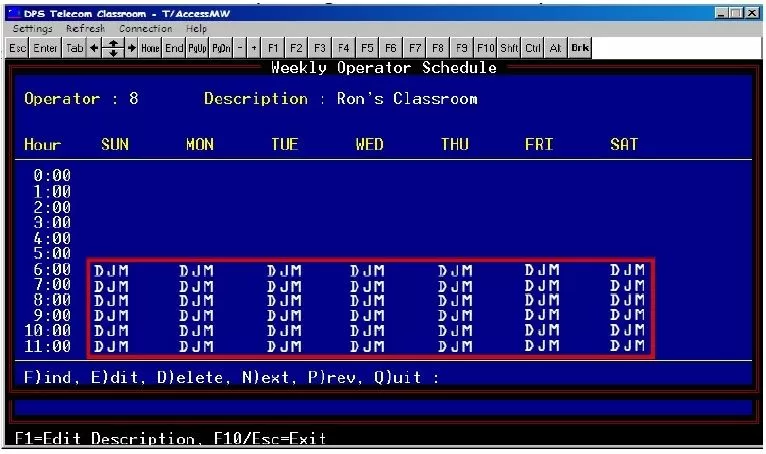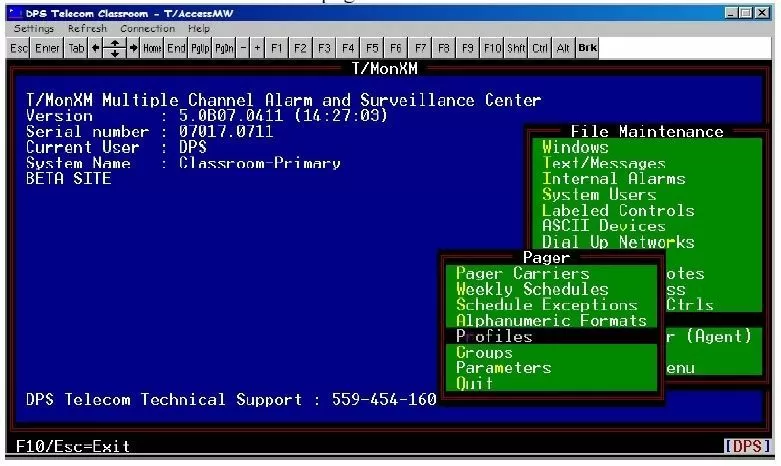Problem: Unable to Setup Alarm Notifications to Cell Phones/Pagers
Platform: T/Mon - IAM
One of the key advantages of T/Mon is the ability to send alarm notifications to cell phones or pagers. Setting up T/Mon to page your operators is a great way to reduce costly windshield time and maximize alarm visibility. This Techno Knowledge Paper can help you achieve these goals by showing you how to setup T/Mon alarm notification pages.
This "techno knowledge" paper can help you if:
- You are unable to setup alarm notifications to cell phones/pagers on the T/Mon - IAM platforms
 (For more details, review the Troubleshooting Checklist below)
(For more details, review the Troubleshooting Checklist below) Troubleshooting Checklist
- Setup a PAGER Job
- From the Master Menu, select "Parameters"
- Next select "Remote Ports"
- Scroll through remote ports until you find a HALTED Job from 1 to 24. Typing " "<" and ">" will jump to the nearest used port, and "F" will allow you to enter the port number you want to view.
- Setup Pager Carrier
- Return to the Master menu by pressing Esc repeatedly
- Press "F" to reach the "Files" Menu.
- Select "Pager" from the file menu.
- From the Pager Menu, select "Pager Carriers."
- Fill in the appropriate fields to configure his/her pager. The example shown below includes the technician's initials, his first name, a note concerning the carrier's service, the type of notification, a dedicated number that he can be reached at, and a pin number, which allows him access to the alarm code.
Note: After the appropriate fields have been filled in, you must press Enter to save the data on a line before pressing ESC to return to the previous menu.
- Set Up a Pager Carrier Schedule
- T/Mon can hold a comprehensive list of your technician's schedules and select which technician to page based upon the schedule you input into the system.
- From the Pager menu, select "Weekly Schedules"
- Fill in the appropriate fields to define your operator/technician's weekly schedule. The example shown below is a schedule designed for a specific operator. Our operator will receive a pager notification Mon-Sun from 6:00 to 11:00. If you're entering the same operator in a large number of fields, you can press "E" and then F3 for "Fill" to accelerate your work.
Note: After the appropriate fields have been filled in, you must press Enter to save the data before pressing ESC to return to the previous menu.
- Create a Profile for Your Operators
- Profiles allow the user to setup escalating pager notifications to multiple staff members.
- Select "Profiles" from the pager menu.
- Insert description for the profile
- Press F2 to assign pager carriers to the profile.
- Insert the appropriate data into the fields to define the characteristics of the paging alerts.
- The order in that your operators receive a page will be assigned in these fields. If an alarm is not responded to in a timely manner a delayed page will be sent.
- In the example shown below, a paging system has been assigned to a technician. The system has defined which alarms the operator will receive notification, whether notifications will be sent for alarms, clears, or both, the amount of delay before sending the page, and the format in which the message will appear.
Note: After the appropriate fields have been filled in, you must press Enter to save the data before pressing ESC to return to the previous menu.
Now that you have setup the Pager Profile, Carrier, and Weekly Schedule T/Mon will send paging alerts as specified to any point assigned to this pager profile.
If you continue to have issues setting up a pager alarm notification in T/Mon, please contact DPS Telecom Tech Support.