Check out our White Paper Series!
A complete library of helpful advice and survival guides for every aspect of system monitoring and control.
1-800-693-0351
Have a specific question? Ask our team of expert engineers and get a specific answer!
Sign up for the next DPS Factory Training!

Whether you're new to our equipment or you've used it for years, DPS factory training is the best way to get more from your monitoring.
Reserve Your Seat TodayThe people who need to be notified of monitoring events change on a regular basis-people quit, retire, get promoted or transferred. If you don't keep your list of first responders up to date, you'll defeat the purpose of having a network monitoring system. It does you no good to page a retiree's deactivated pager number while the new guy has no notification that something has gone wrong.
To help you keep your alarm notifications running smoothly, here's a quick guide to adding a new alphanumeric pager to T/MonXM using pager profiles.
Let's begin with a refresher on T/MonXM terminology. Pagers are organized by pager carriers, operators, and pager profiles.
Pager carriers are the actual people who are to be paged. A pager carrier is defined by his or her name, initials, pager type, and pager number.
Operators are schedules of pager carriers who are on-call during a particular hour. Operators are typically defined for a week, listing who is available during each hour of the day.
Pager profiles are list of pager notified if a particular alarm occurs. A pager profile description can use any type of category, such as alarm type, equipment type, location, region, etc. Up to 30 operators can be defined for each profile, meaning that any alarm that uses that profile will cause a page to go to each of the defined operators. Each operator's definition can be customized for the type of alarm that causes the page (alarm, clear, or both), a delay, which pager format to use, the number of times to repeat the delay time between repeats, and a text message to be sent to alpha pagers.
Let's suppose that you have hired a new technician named Will Totten. Will is a generator repairman and is the first person to be notified if a generator breaks down during the weekend. Here's how you would get Will assigned to the correct pager profile.
Enter Will in the Pager Carriers list.
The first step is to define Will as a pager carrier. From the T/MonXM Master menu, choose Files > Pagers > Pager Carriers. The pager carriers screen will open (see below). Enter Will's initials, name, pager type (here alphanumeric), and his pager number. Under ID/Delay, enter his page ID number (PIN).
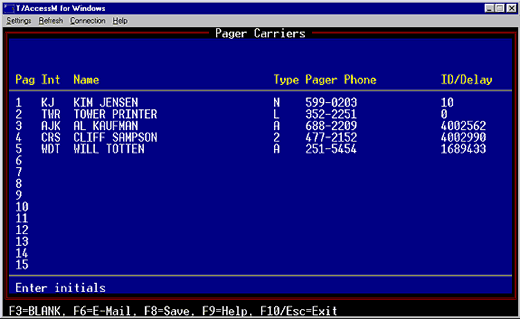
Assign Will to an Operator.
Next, assign Will to a weekly Operator schedule. From the Pager menu, choose Weekly Schedules. Use the Find command to select the Operator schedule to which Will will be assigned. In the figure below, we've assigned Will to all weekend hours.
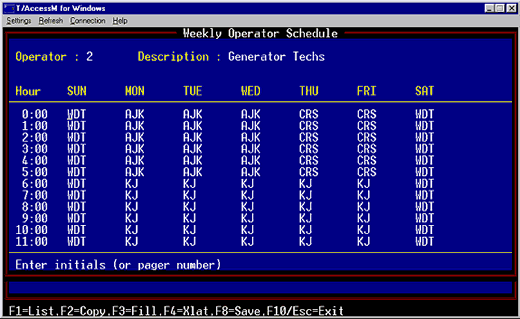
Hint: If Will is taking over an existing shift from another technician you can use the Translate command (F4 = Xlat) to substitute Will's initials for his predecessor's throughout the schedule.
Verify that Will's Operator schedule is assigned to the correct Profile.
If Will's Operator is already assigned to a Pager Profile, all you need to do now is verify that the Profile is defined correctly. Or, if necessary, you can create a new profile defining the alarms that Will will be notified of.
To access the Pager Profiles screen, choose Profiles from the Pager screen. Select an existing Profile, or assign a description to define a new Profile. Press F2 to open the Pager Profiles Entry screen. (See below.)
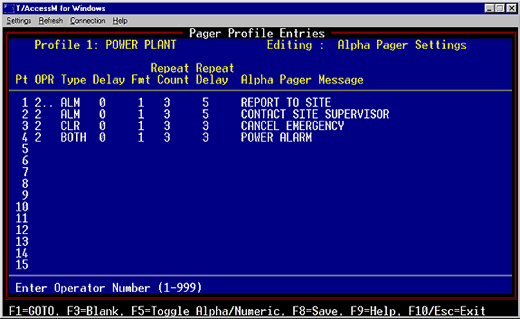
In the Pager Profile Entries screen you define the operator to be contacted, the type of alarm for which a message will be sent, and the alphanumeric message to be sent with the page, along with options for setting the format of the pager and repeat count and delay.
When the Pager Profile is defined, it can be assigned to any alarm from the Alarm Point Definition screen.
Be sure to keep your Pager Carriers, Operators, and Profiles up to date to reflect your current personnel roster, and you'll never have to worry that your technicians are missing service calls.
Did you find this article helpful? Is there anything you think should be added to our QuickTips coverage? We want your feedback, to help make the QuickTips Ezine a powerful resource for you! Contact us at quicktips@dpstele.com with your comments and ideas.