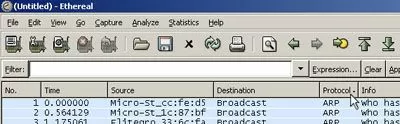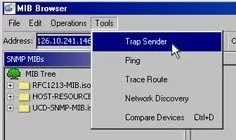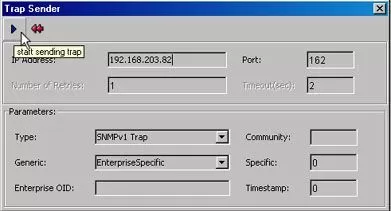Finding and solving problems in your SNMP implementation can be tough.
This guide helps you identify and solve SNMP issues.
1-800-693-0351
Have a specific question? Ask our team of expert engineers and get a specific answer!
Sign up for the next DPS Factory Training!

Whether you're new to our equipment or you've used it for years, DPS factory training is the best way to get more from your monitoring.
Reserve Your Seat Today-Input the IP address of your SNMP remote into the "Address:" field.
-Click the "Advanced..." button and specify the appropriate IP port (default is 161 for most SNMP devices) and any other necessary settings for your SNMP remote.
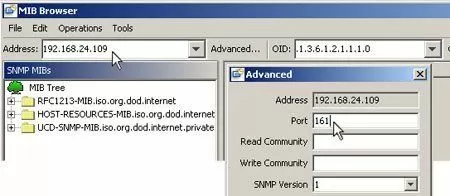
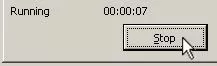
Examine the packets captured by Ethereal, looking for SNMP in the "Protocol" column -You can sort packets by protocol by click the "Protocol" column header to group all SNMP packets together