Check out our White Paper Series!
A complete library of helpful advice and survival guides for every aspect of system monitoring and control.
1-800-693-0351
Have a specific question? Ask our team of expert engineers and get a specific answer!
Sign up for the next DPS Factory Training!

Whether you're new to our equipment or you've used it for years, DPS factory training is the best way to get more from your monitoring.
Reserve Your Seat TodayTroubleshooting remote telemetry units and remote site equipment can be tedious and frustrating. Sometimes it's difficult to even know where to start. Even a simple monitoring problem can cause several problems if not properly addressed.
And how to even know if you've brought the right tools to diagnose the problem? What if you're too far out of reach of phone service or any other kind of communication?
It's vital to know some quick and easy tests to troubleshoot your devices.
If you're experiencing alarm point problems, you have to know if the problem is with your RTU or with your monitored equipment. This will ultimately save you time and money.
In this article, I'll help you cut through the frustration and uncertainty of not knowing which device is giving you problems. The following instructions will guide you step-by-step how to perform the alarm point testing, using ordinary tools that are probably always in your toolbox.
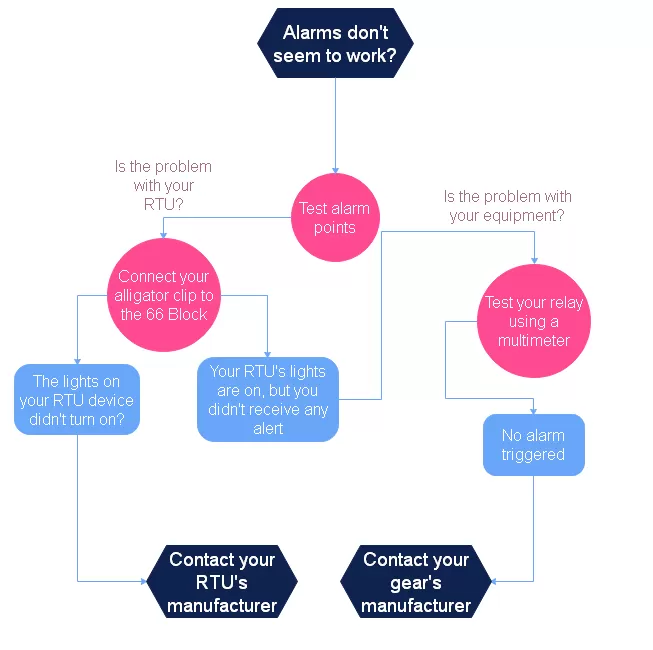
Before getting started, let's take a look at what you'll need to do the alarm points test.
Have your hardware manual nearby
Have your RTU manual on hands.
If you have a NetGuardian and you've misplaced your physical copy of the manual that you were sent, you can simply access our website homepage - at www.dpstele.com. At the top right-hand corner of the web page, hit the support tab. This will take you to the Download User Manual link. There you can search and download any user manual at any time.
Get your alligator clips
With it, you can create a temporary electrical connection between the devices you'll be testing.
Have your 66 Block Connector ready
The 66 Block is a simple piece of equipment that has found its usage in the important role of connecting two system together. It's a simple way to use wire-wrap connections with DPS RTUs.
If you really want connections to stay in place, use a wire wrap. You'll simply punch down your alarm, analog, and/or control relay wiring to the 66 Block, then connect the 66 Block to the RTU using a standard amphenol cable.
Keep in mind, though, when attaching the NetGuardian to 66 Block together, that the 66 Block numbering begins from the top. The count starts from the 1 pin and 26 pin. Since the pins are next to each other, you'll count in pairs. The order, then, is: 1 pin - 26 pin; 2 pin - 27 pin; 3 pin - 28 pin; and so on.
Have a multimeter within reach
A multimeter, also known as a multitester, is the electronic equipment that will help you measure the continuity between your RTU and equipment.
And finally, you'll need a relay
This relay can be any kind of output that the equipment you're monitoring uses.
Now that you know the tools that you'll use to troubleshoot your alarm points, let's get started with the step-by-step.
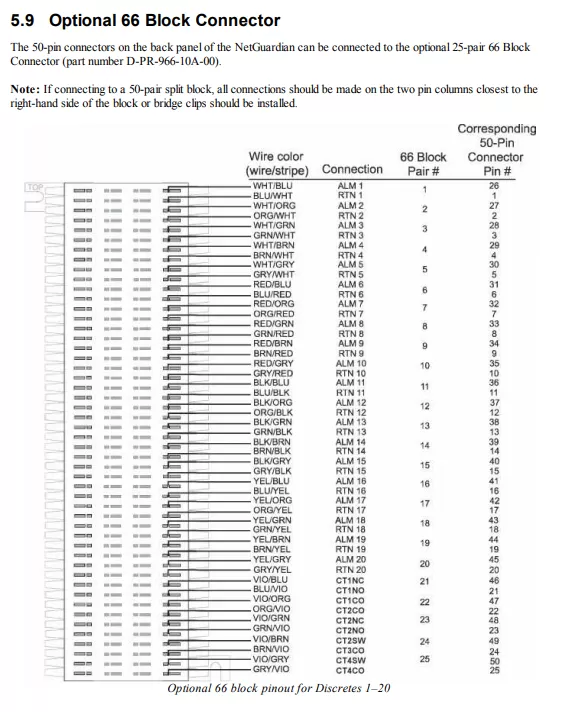
The 66 Block Connector image will tell you where you should connect the alligator clip on, in order to test the alarm.
The user manual brings a description of all the pins, the pin numbering, and the pin color codes for your 66 Block. Therefore, this is a good guide if you need extra information on exactly where these pins are going to be connected, and where they're going to be returning to, also what their function is.
In the picture we can see a ground to alarm connection.

If the lights on your device came on, but you didn't receive any alert on your interface, this possibly means that you have a continuity issue - and you should move on to the following second phase of the testing.
The next steps should be taken whenever an alarm conditions occurs but you don't receive any alarm. As I said before, this can be a continuity issue, and you should contact the manufacturer of the devices you're remote monitoring.


If you can observe lights on your RTU turning on, but no alarm is triggered, then you have a latching issue and it's time to contact your gear's manufacturer.
Custom-engineered products demand top-notch tech support. It must coordinate with engineering to make sure that it's experienced with each and every new product. And that's exactly what happens at DPS.

Our tech support isn't outsourced to another country. All support calls are answered here at our Fresno, CA headquarters. And the person you talk to is not - as it is at so many companies - an untrained intern reading from a script. Every DPS support tech is an engineer who has experience working with your system.
During product development, our support techs assist the Engineering department by handling the second round of product testing. This process provides two distinct benefits to you.
First, overall product quality is enhanced by the additional tests.
Second, the support techs gain hands-on experience with the new product.
And if you happen to call with a really tricky question, coordination with engineering becomes even more powerful. If our support techs don't have the answer, they have "down the hall" access to the engineers that created and maintain the product.
Remember: when you call DPS tech support, the people you talk to know how to use the system. They've actually helped design the products you use. It's a big difference from the norm of tech support. Here, you talk to people who know how the product works in the real world.
So, if you have any questions or continue to have trouble, don't hesitate to contact our tech support department.

Morgana Siggins
Morgana Siggins is a marketing writer, content creator, and documentation specialist at DPS Telecom. She has created over 200 blog articles and videos sharing her years of experience in the remote monitoring industry.